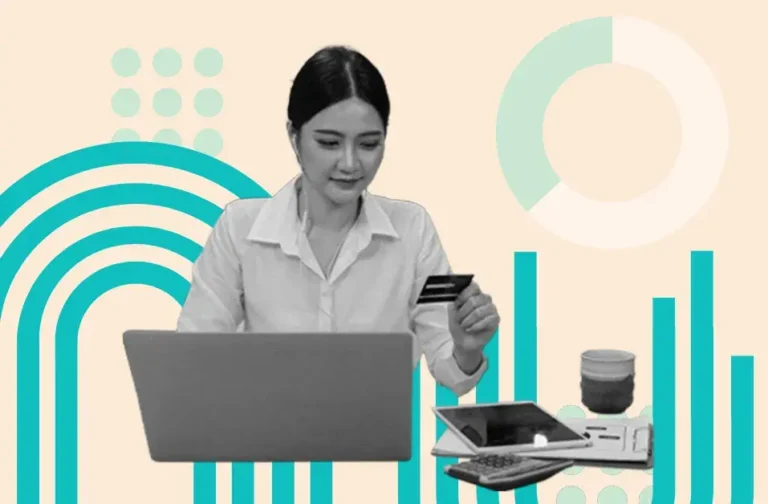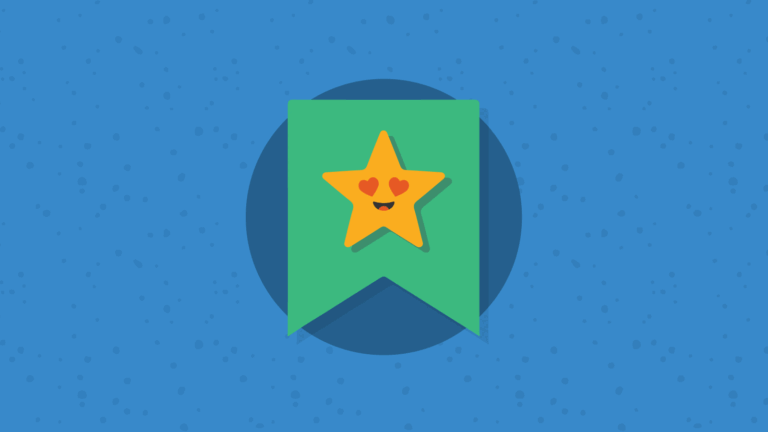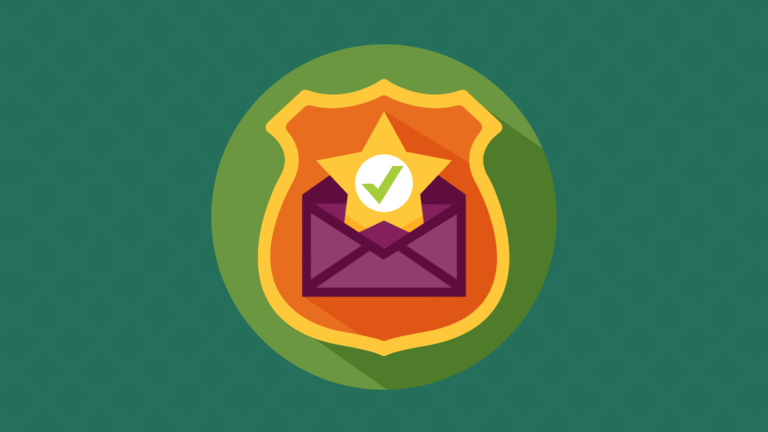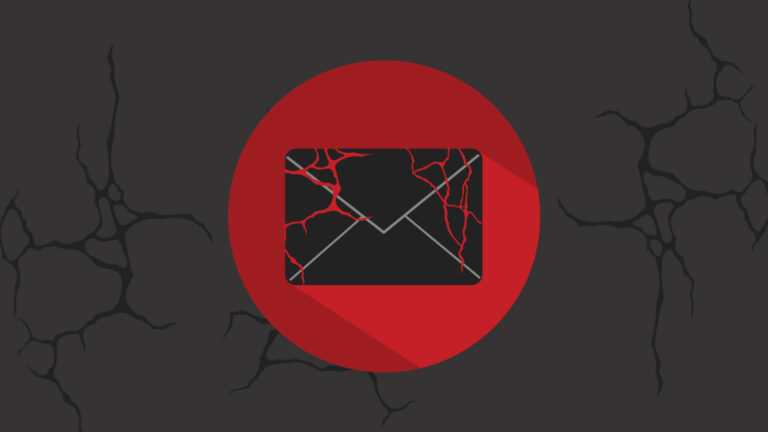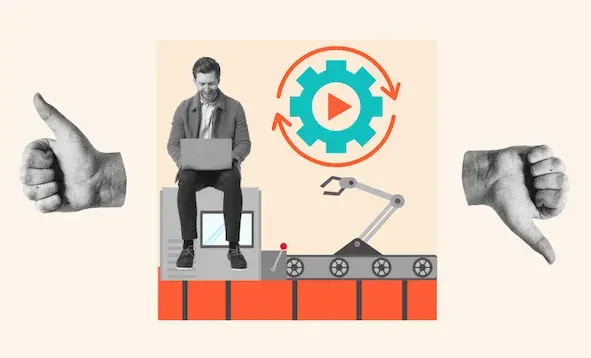Code a Responsive HTML Email Template in 3 Simple Steps
Begin with a clean, table-based layout, which is widely supported across email clients. Use nested tables to control the structure and layout of your email content. Using
s is also a valid way to approach this. However, we’re using tables in our tutorial to make sure your template works in desktop versions of Outlook.
For more on the email geek debate over tables vs divs, check out a fun “Battle of the Devs” between Megan Boshuyzen and Anne Tomlin at Parcel Unpacked.
Don’t forget to set the table role to presentation (role="presentation"). This makes your email more accessible because screen readers will know the
is being used for layout purposes and not to display data.
2. Add your mobile styles first
Many people still use a max-width media query to code emails for desktop first and then apply mobile styles for smaller screens. We recommend flipping that process on its head and starting with code for mobile.
Megan often points out that coding for desktop first requires more code. Plus, when you use a min-width media query for responsive email design, if your desktop styles don’t work, the design will still look fine. You can’t say the same for how desktop styles display on mobile.
Here’s code that makes mobile styles the default in a responsive HTML email template:
Be sure to use display:block; for the content in your columns. This ensures email elements in the table layout will stack on top of each other for mobile viewing.
3. Add your desktop styles
Here’s where the media query comes into play. Once again, we’re using a min-width media query so that, beneath the hero image, our mobile styles expand into two columns for desktop.
Basically, what a min-width media query does is define what to do when a device’s width is greater than the breakpoint. We’ve set the breakpoint below to 600px, which is an ideal width for most mobile phones as well as tablets.
@media only screen and (min-width: 600px) {
.container {
width: 100% !important;
max-width: 600px !important;
margin: 0 auto !important;
display: block !important;
}
.content {
width: 50% !important;
font-size: 16px !important;
display: table-cell !important;
}
}
For desktop styles, you’ll need to change display:block; to display: table-cell; in the media query. This makes it so the content expands to two columns. Of course, setting the content width to 50% ensures what’s in the two columns fits neatly side-by-side.
You can also use media queries to make other enhancements for mobile or desktop viewing. That includes resizing images, adjusting text size, and modifying the email’s padding and margins for certain viewports.
If you ever need to target a range of screen sizes or a specific device, like a smartwatch for example, you can use both min-width and max-width media queries. Discover some other ways to use media queries in email.
The complete code for a responsive email template
Finally, here’s a look at all the code you’d use to build exactly what we showed you at the start. You’ll need to customize this code to meet your needs. That includes adding your own font stack for email, replacing the placeholder image, as well as updating the information and links in the email footer.
Responsive Email
Lorem, ipsum dolor.
Lorem ipsum dolor sit amet consectetur adipisicing elit. Beatae, consequatur itaque? Quaerat sunt, repudiandae magnam ipsum atque officiis, fuga molestiae itaque vitae tempore sit iste aut expedita similique consectetur repellendus?
Lorem, ipsum dolor.
Lorem ipsum dolor sit amet consectetur adipisicing elit. Beatae, consequatur itaque? Quaerat sunt, repudiandae magnam ipsum atque officiis, fuga molestiae itaque vitae tempore sit iste aut expedita similique consectetur repellendus?
A responsive email template like this could be modified for a newsletter that showcases your articles in two columns on desktop and stacks everything for mobile. It could also be useful for an email featuring multiple products and descriptions or for an email listing speakers and bios at a webinar or live event.
Test your responsive email templates before you hit send
While you can fire off a test email to a few colleagues to see if your responsive emails respond as expected, there’s a better way to find out if they look good on mobile devices.
Sinch Email on Acid is a top choice for marketing teams when it’s time to conduct quality assurance on an email campaign. Use it to see previews of how your email renders on more than 100 clients and popular devices like iPhones and Google Pixels.
As a complete pre-send email testing platform, you’ll also have access to tools that check deliverability, validate images and URLs, and test email accessibility. Enjoy a 7-day free trial to give Sinch Email on Acid a spin. See how it could help you put your best email forward.